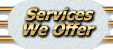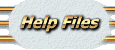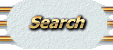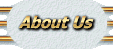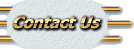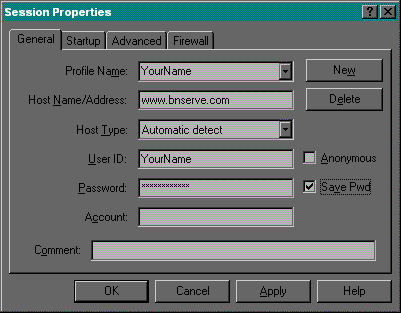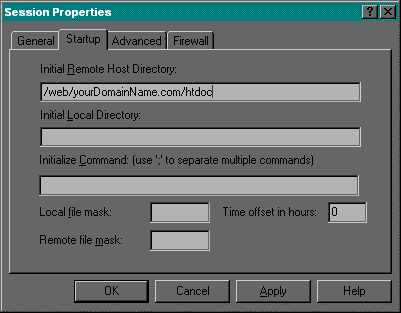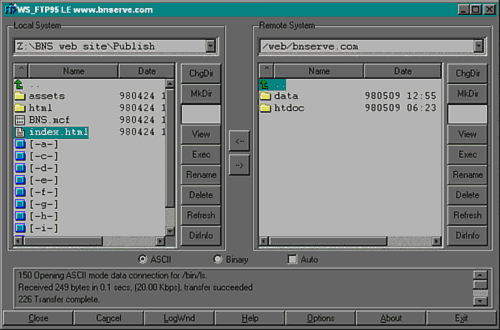Here's what to do to get your site on line:
1) Download a copy of WS-FTP LE™ from http://www.tucows.com
This is free software and quite well written.
Select the proper version for your operating system, then just click on the 'Download' icon and your browser
should start to copy it to your machine.
You can put the file anywhere, but
are good choices. The file you download is a 'ZIP' file.
If you do not have a program that can un-zip files for you, you can obtain an excellent tool for that purpose at http://www.tucows.com
called WinZip™. It is shareware and asks that if you use it frequently you pay the programmer for it. Follow the same method to download the file, but this one will be a program that will
install itself when you double-click on its icon from Windows Explorer. Once WinZip is installed, double-click on the WS-FTP LE™ file and WinZip™ will open the .zip file. Then
click on the 'Install' icon and WinZip will run the setup program for you. When the software is installed, you can delete the downloaded files; they are only needed for installation. 2) Set up a
profile in WS-FTP™. To do this, start WS-FTP™. And click on the button that says ``Connect." You will be prompted to set up a 'session'. <see image below> Give the
profile a name, perhaps ` yourDomainName.com web site', set the
Host Name/Address field to www.yourDomainName.
com, the Host Type to 'Automatic Detect', the User field to YourName
and the password to the one we picked on the phone. If you check the box labeled 'Save Password' the program will remember your password but anyone who can get into your computer can alter your web site - the choice is yours.
Next, click on the 'Startup' tab at the top of the Session Properties window.If you are using Linux, in the 'Initial Remote Host Directory' field put:
/web/ yourDomainName.com/htdoc
In the 'Initial Local Directory' put the path to the directory where you have your web site on your computer.
Note:
These are set up for your convenience. You can always change to any directory you want, but please discuss it with us first.
If you are using Windows NT®, in the 'Initial Remote Host Directory' field put:
cd htdoc or log or data
In the 'Initial Local Directory' put the path to the directory where you have your web site on your computer.
Note
: These are set up for your convenience. You can always change to any directory you want, but
please discuss it with us first. It is best not to ever delete one of these directories but you may create new ones as will.
Then click on the 'Apply' button at the bottom of the window, then the 'OK' button.
3) After hitting 'OK' you should see some messages flash by at the bottom of the WS-FTP LE™ main window and the contents of your local and remote directories should be displayed.
< see image below>
It should also beep and let you know it is done. If you hear an uhoh sound then there was a problem and you need to reread this document and then call us.
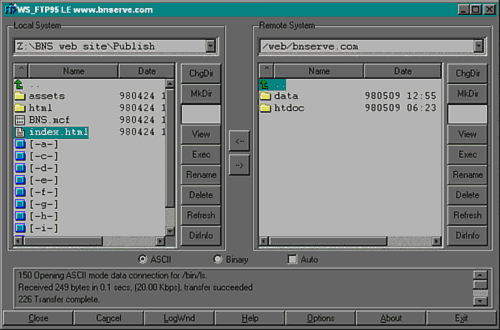 In the 'Local System' window on the left, select the files you want to upload. Then click the arrow that
points to the right which you will find between the local and remote system windows. This will cause the
files to be transferred. When the transfer stops, the Remote System window will be updated and your web site should be operational.Notes:
Many people organize their site into subdirectories. You can
create and delete directories by using the 'mkdir' and 'chgdir' buttons on the left side of the window.
The `mkdir' button stands for make directory. It creates a new directory in the directory that has the focus
you need to give it a name after the `mkdir' command. The `chgdir' button stands for change directory it
allows you to change which directory you are viewing. There is also a delete button but you must select a
directory to use it. To select the main directory you are viewing select the green arrow. If you double
click on the green arrow it will take you to the parent directory of the directory you are currently in. Remember when you delete a directory you are deleting everything in it!
About Our Server:
Your web site is located in /web/ yourDomainName.com. Under that main directory are to subdirectories,
htdoc and logs. In the htdoc directory are your web site files. In the logs directory are the log files,
access_log and error_log. There is also a counter file that will count the number of times a request for the index.htm file in the htdoc directory is made.
Also your cgi-bin is located under /web/yourDomainName.com/htdoc/cgi-bin/
The default file is what is returned when someone displays a URL of http://www. yourDomainName.com/.
This file can be named any one of index.html, index.htm, Default.htm, Default.html, default.htm, default.html or index.shtml. The server will look for the name in the order shown.
Please note that file names are case sensitive on our server, so
Default.htm is a different file from default.htm.
You can see the number of 'hits' on /index.htm by entering the following URL:
http://yourDomainName.com/std-cgi/homepage.cgi
The total count of page views for your site can be found at this URL:
http:// yourDomainName.com/std-cgi/ezreport.cgiYour web page (unless you have asked otherwise) will be found under both URLs http:// www.yourDomainName
.com and http://yourDomainName.com. |